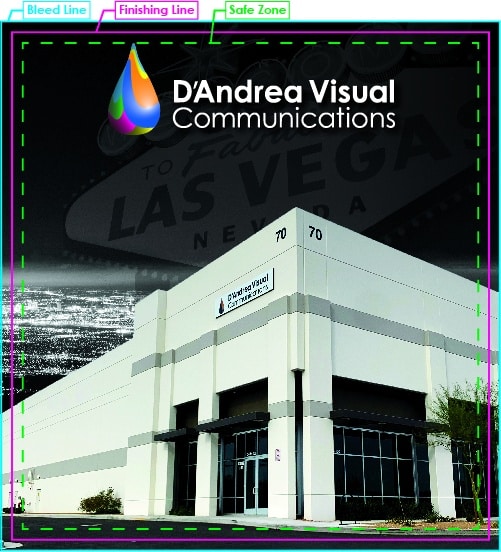Anyone new to the world of printing needs to know the importance of full-bleed printing.
Ever seen those unsightly white lines at the edges of flyers, posters, and banners? That’s what happens when you don’t know what a bleed is.
Bleeds are a core concept of printing, and any good printer will be able to show you how to manage them when tackling your next print project.
Understanding the answer to “what is bleed in printing?” can help you get better results with every print run.
Here’s what you need to know about bleed printing and how to print full bleed.
What is Full Bleed Printing?
When someone talks about bleed for printing, you might be wondering what that means in the first place.
If a project is going full bleed, it means that whatever’s being printed will be on an oversized sheet. After printing, it’s cut down to give the impression that the color or image is bleeding off the paper.
Whenever DVC prints full-bleed, the parameters of the bleed are set up at the start of the project to avoid any later adjustments. This is done on the file side, and, in most programs, it’s performed before any images, colors, or other elements are added.
While bleeds can be added retrospectively, this is an awkward process and may require some design changes to make it work.
There are three terms you need to know about for how to print full bleed.
- Bleed
- Trim line
- Safe area
These three terms are the basics of setting up any print run and the standard bleed specs for printing, whether it’s a trade show graphic or a brochure.
Bleed
The bleed is what gets cut off in its entirety after printing. The bleed is typically 0.125” to .25” addition to the final size of the document. Always check with your printer and ask how much bleed they require.
Trim or Finishing Line
The trim line is the final document size after all the cuts have been made. In theory, the trim line is where the cut should be made, but this isn’t always the case.
Safe Area
Also known as the safety or the inner margin, this prevents disaster if part of the trim line is cut off. It stops any essential border elements from being mistakenly removed.
Why Does Bleed for Printing Matter?
The primary reason why full-bleed printing exists at all is to avoid unsightly white strips on the edge of a project.
No matter what method of trimming is used for your project, there often can be slight movement. Even the tiniest of movements can ruin a brochure, business card, or flyer and the white lines on the edges will give the final product a cheap look.
Bleeding your artwork out past the trim line is essentially the safety valve that ensures the final result is what you expected.
When Should I Choose Full Bleed Printing?
Bleed for printing is suited to any project that requires color, image, or essential elements to bleed off the page.
It could be as simple as a background color, pattern, image, or even your typography.
The exception to this rule is if you have a white background and no essential elements are near the edge of your file.
Setting Up Your File for Full Bleed Printing
First, your bleed area should be 0.125” as this is the industry standard for 99% of printers. It takes into account variance, and your bleed area will be cut off. Your trim line should also be 0.125”. Your trim area will potentially be cut off or may simply have sections removed. But again, always ask your print provider on what they require.
So, how do you prepare files in programs like InDesign, Illustrator, and Photoshop for print?
Let’s walk through each one step-by-step. Take note, you cannot currently set up bleeds in Microsoft Word.
InDesign
By far the best program for print, you can set up both your bleed and margins from the “Document Setup” box when you create a brand-new document.
Just set your bleeds and margins properly, and you’re all set. InDesign even provides visible lines to help you to visualize where your bleeds are.
Illustrator
Illustrator is much the same as InDesign. You’ll be prompted to add in any bleeds when you create your document.
The problem with Illustrator is that you can’t add margins. After opening your document, you’ll need to use your own guides, which can be difficult for beginners.
Photoshop
Photoshop does have the capacity to set up bleeds, but it requires more legwork. To account for any bleeds, you’ll need to change the final document size.
For example, if you’re creating a 9” x 12” document, you’ll need to add an extra 0.125” to the width and height to take into account the bleeds.
You’ll also need to use the “Rulers” function to manually add in guides to account for the trim line and margins.